
|
GetCollectAll for Scale Model Boat and Ship Collecting
Here are links to detailed instructions on using GetCollectAll
GetCollectAll quick start guide
GetCollectAll user manual
Below is a quick step through of the Scale Model Boat and Ship collecting folder in GetCollectAll.
Here is the start up splash screen that will appear the fist time you start GetCollectAll. Here you will select a folder that you want to use for you collect by clicking on "Select a Folder" on the left hand side tool bar.
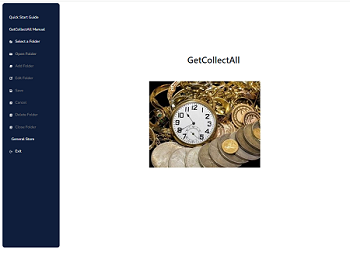
The first time you start GetCollectAll you will get the below pop up window indicating that you do not have any folder s created. Click on "Yes" to open the select folder pop up window. You will only have to click on "yes" the first time you start GetCollectAll.
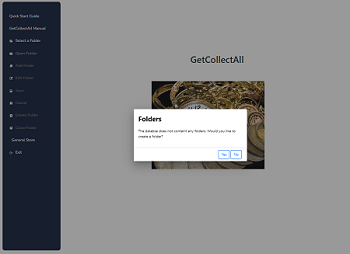
After you click on "Yes" for the first time the select a folder pop up appears. Here you can scroll down through the over 40 pre designed collectible folders and select the one you want to use.
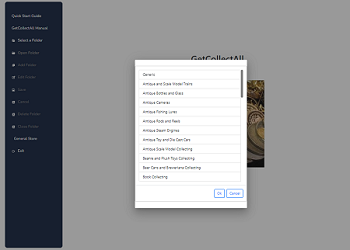
Since this is for Scale Model Boat and Ship collecting we have clicked on that folder name and it is highlighted in blue.

Clicking "Ok" opens the selected folder pop up, here you can change the name of the folder to something that you want like "Spanish Galleons
", etc. or use the one provided in GetCollectAll.

______________________________________________________________________________________________________________
**In this example we are going to change the name to something else. In this example we are
changing the name to Spanish Galleons
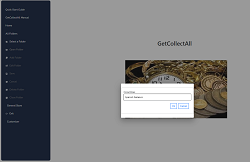
**Clicking "Ok" changes the name of the folder to Spanish Galleons, this customization
allows you to select an existing collectibles folder of your choice and make it personal.
After changing the folders original name and clicking on "Ok" the new custom folder appears
in the main folder screen.
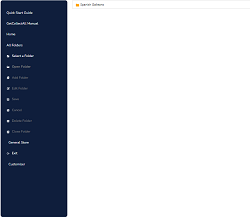 _____________________________________________________________________________________________________________
_____________________________________________________________________________________________________________
Clicking "Ok" opens the selected folder (in this example the Scale Model Boat and Ship collecting folder) and it appears in its original naming in the main folder screen.
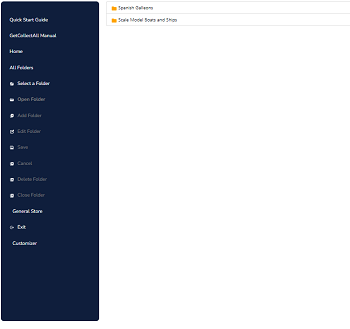
Double clicking on the folder name or highlighting the folder name in the main folder screen and clicking "Open Folder" in the left hand tool bar will open the folder so you can start adding information. All the fields in an item screen are free form meaning you can put anything in them that you want. You can also update or change them if you decide to add more information.
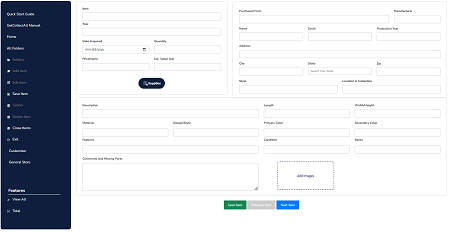
Scale Model Boat and Ship Collecting Home
|
|
|
|
|
